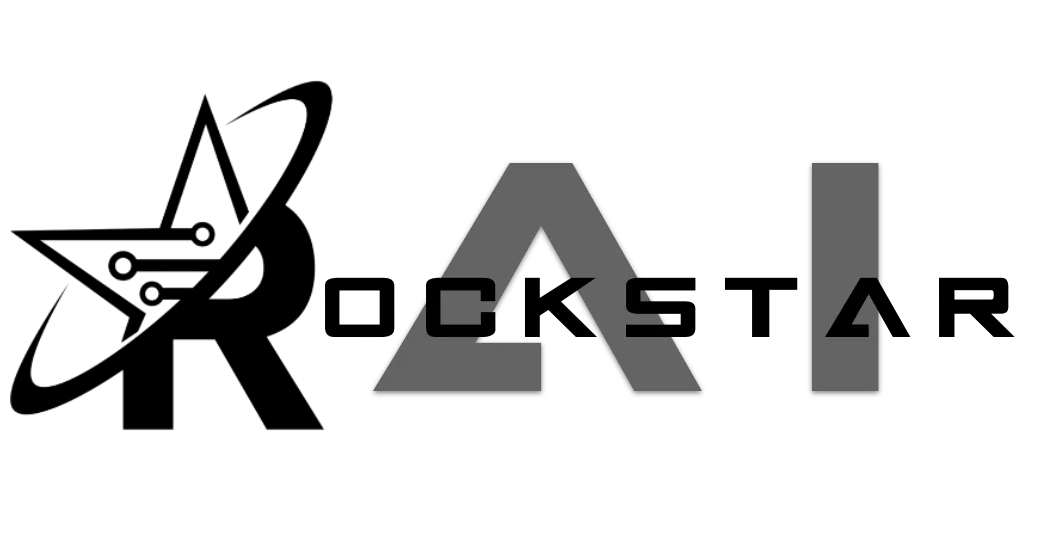
Setting Up Calendars for Booking Bots Using GoHighLevel Calendar IDs
To enable ChatbotsAI’s booking bots to function correctly, they need to access the availability of time slots in your GoHighLevel (GHL) calendars. This is achieved by using the Calendar ID from GHL, which allows ChatbotsAI to check available times, translate that information into text, and provide it to the AI for scheduling appointments. Here’s how you can set up the Calendar ID to ensure your booking bot operates smoothly.
Understanding the Role of the Calendar ID
The Calendar ID is a unique identifier for each calendar you create in GHL. By providing this ID to ChatbotsAI, the system can:
• Access the availability data from your GHL calendar.
• Convert that availability into a text format that the AI can understand and present to users.
• Ensure accurate scheduling and booking through the bot.
Steps to Set Up the Calendar ID
To successfully integrate the Calendar ID with your ChatbotsAI booking bot, follow these steps:
Step 1: Retrieve the Calendar ID from GoHighLevel
1. Log in to your GHL account and navigate to the Calendars section.
2. Identify the calendar you want your booking bot to use.
3. Copy the unique Calendar ID associated with that calendar. This ID is typically found in the calendar’s settings or URL.
Step 2: Setting the Calendar ID in GHL
You have two options for setting the Calendar ID in GHL, similar to how webhooks are set up:
Option 1: Use Custom Values
1. Go to the Settings section in GHL and then navigate to Custom Values.
2. Create a new custom value, naming it something like “Booking Calendar ID.”
3. Paste the copied Calendar ID into this custom value.
4. In your workflow, use this custom value to populate the “Calendar ID” custom field (e.g., ).
Option 2: Set the Calendar ID Directly in the Workflow
1. Instead of using a custom value, you can directly paste the Calendar ID into the “Calendar ID” custom field within the workflow.
2. This can be done in any workflow where the Calendar ID needs to be set, not just in Workflow 1.
Step 3: Ensure the Calendar ID is Set Before the Webhook Activates
The Calendar ID must be set in the “Calendar ID” custom field before the webhook in Workflow 1 (“Send Message to AI”) activates. If the Calendar ID is not set before this point, the webhook will not send the necessary data to ChatbotsAI, preventing the AI from accessing calendar availability.
• You can set the Calendar ID in any workflow—there’s no strict requirement to do it in Workflow 1.
• The only rule is that it must be done before Workflow 1’s webhook triggers.
Step 4: Test the Integration
1. Run a Test to ensure everything is set up correctly.
2. Verify that ChatbotsAI accurately translates the calendar availability into text and that the AI presents the correct time slots to the user.
Conclusion
Setting up the Calendar ID in GHL is crucial for the proper functioning of ChatbotsAI’s booking bots. Whether you choose to use custom values or set the ID directly in a workflow, both methods are valid. The most important aspect is ensuring that the Calendar ID is set before the webhook in Workflow 1 is triggered. By following these steps, you can ensure your booking bot has the necessary information to manage appointments efficiently.
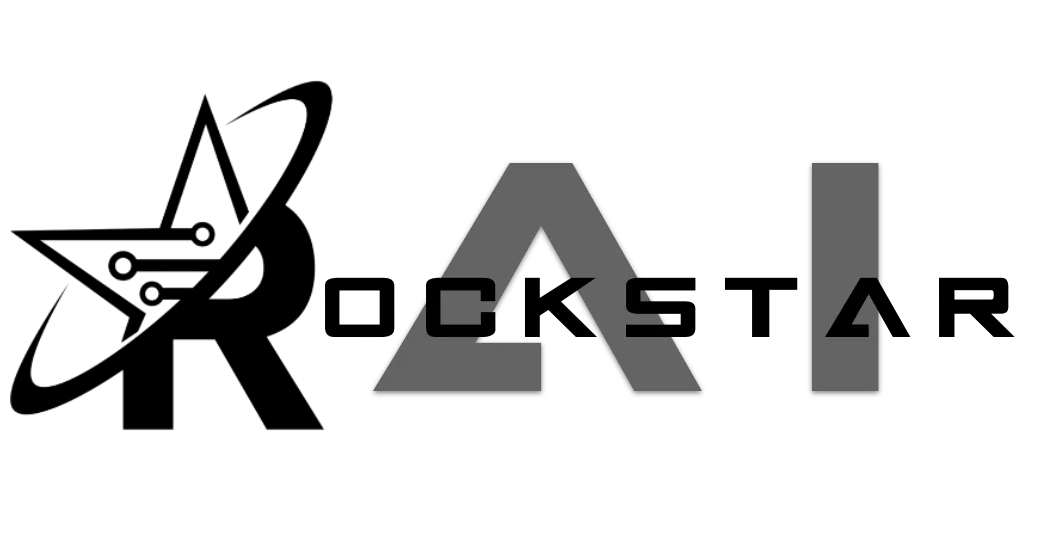
CONNECT
Reach out to us!