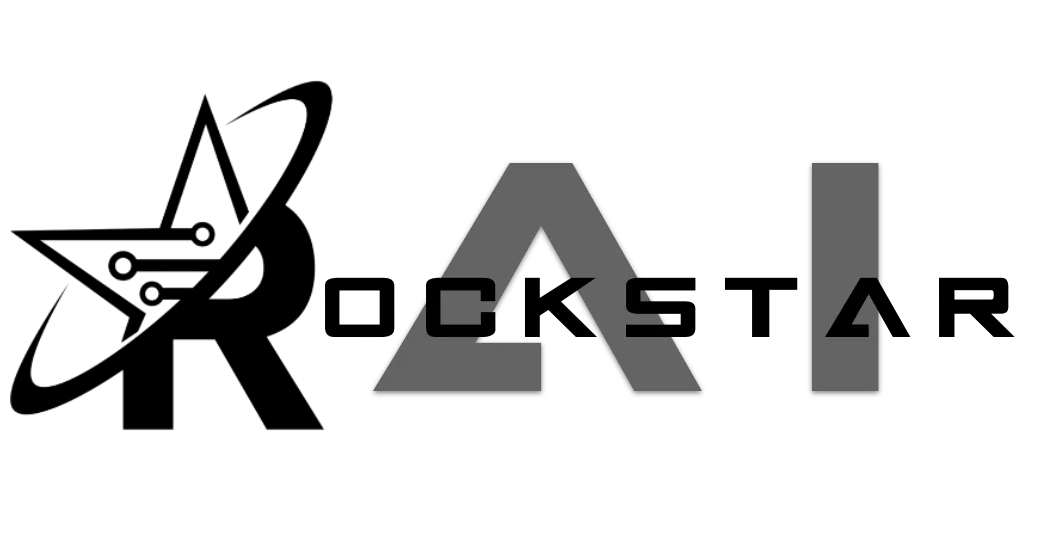
Guide to Understanding and Setting Up “Goals” in ChatbotsAI
In ChatbotsAI, Goals are a powerful feature designed to automate the process of collecting and organizing crucial information from conversations into GoHighLevel (GHL). By setting up Goals, you can ensure that specific responses from users trigger actions such as populating custom fields or triggering tags in GHL. This functionality is essential for businesses looking to streamline data collection and automate workflows based on real-time customer interactions.
How “Goals” Work
When a bot interacts with a user, it asks questions based on the prompts you’ve set up. While it’s straightforward to collect responses, the real value comes from using Goals to store these responses in GHL fields or to trigger specific tags.
For example, suppose your bot asks a user about their monthly marketing budget. You can use a Goal to capture the user’s response and automatically populate a custom field in GHL with that information. Alternatively, you can set up a Goal to trigger a tag in GHL, which can then be used to initiate specific automations, such as sending notifications or altering the course of an existing workflow.
Setting Up “Goals” in ChatbotsAI
To get started with Goals, follow these steps:
1. Create or Identify a Custom Field in GHL
Before you can set a Goal, you need a custom field in GHL where the data will be stored. For instance, if you’re collecting information about a user’s “Monthly Marketing Budget,” ensure that a custom field with this name exists in GHL.
2. Create a Bot in ChatbotsAI
If you haven’t already created a bot, do so by navigating to your ChatbotsAI dashboard. Design your bot’s conversation flow, including prompts for the information you want to collect.
3. Add a Goal to the Bot
Once your bot is set up, locate the option to add a new Goal within the bot’s settings.
Choose the Goal Type:
• Custom Field: Use this if you want to store user responses in a specific GHL field.
• Tag: Use this if you want to trigger a specific tag in GHL based on user responses.
4. Name the Goal
The name of the Goal must exactly match the name of the custom field or tag in GHL. For example, if you are storing the monthly marketing budget, the Goal name should be “Monthly Marketing Budget.”
5. Set the Goal Description
The Goal Description is an instruction to the AI that explains what should happen to trigger this Goal. For example:
• For a Custom Field Goal named “Monthly Marketing Budget,” the description might be: “The contact’s business monthly marketing budget in US $.”
• For a Tag Goal named “end conversation,” the description could be: “The contact mentioned they are not interested or clearly sent a closing statement such as, goodbye or not at this time.”
This description is crucial because it tells the AI what to listen for in the conversation. When the specified event occurs (e.g., a user mentions their budget), the AI recognizes it and takes the appropriate action (populating the field or triggering the tag).
6. Test and Refine
After setting up your Goals, test the bot by running a conversation. Ensure that the responses correctly populate the custom fields or that the tags trigger as expected.
Refine the Goal descriptions if needed to ensure accurate detection and response by the AI.
Practical Examples
Populating a Custom Field:
• Goal Name: Monthly Marketing Budget
• Goal Description: The contact’s business monthly marketing budget in US $.
• Outcome: The bot asks for the user’s marketing budget, and the response is automatically saved in the GHL custom field “Monthly Marketing Budget.”
Triggering a Tag:
• Goal Name: end conversation
• Goal Description: The contact mentioned they are not interested or clearly sent a closing statement such as, goodbye or not at this time.
• Outcome: If the user expresses disinterest or ends the conversation, the AI triggers the “end conversation” tag in GHL, which could then trigger a specific automation, like ending the interaction or marking the contact as uninterested.
Benefits of Using Goals
• Automation: Automatically populating fields and triggering tags reduces manual data entry and ensures that your GHL system is always up-to-date with the latest information from customer interactions.
• Efficiency: Streamline workflows by setting up conditions that, when met, automatically kick off the next steps in your business processes.
• Accuracy: Goals ensure that only relevant and correctly interpreted data is stored in GHL, improving the quality of your CRM data.
Conclusion
ChatbotsAI’s Goals feature is a game-changer for businesses using GoHighLevel. By enabling precise and automated data collection and action triggering, you can significantly enhance your workflows and ensure that your CRM is always populated with the most relevant information. Whether you’re qualifying leads or managing customer interactions, Goals help you maintain a high level of efficiency and accuracy.
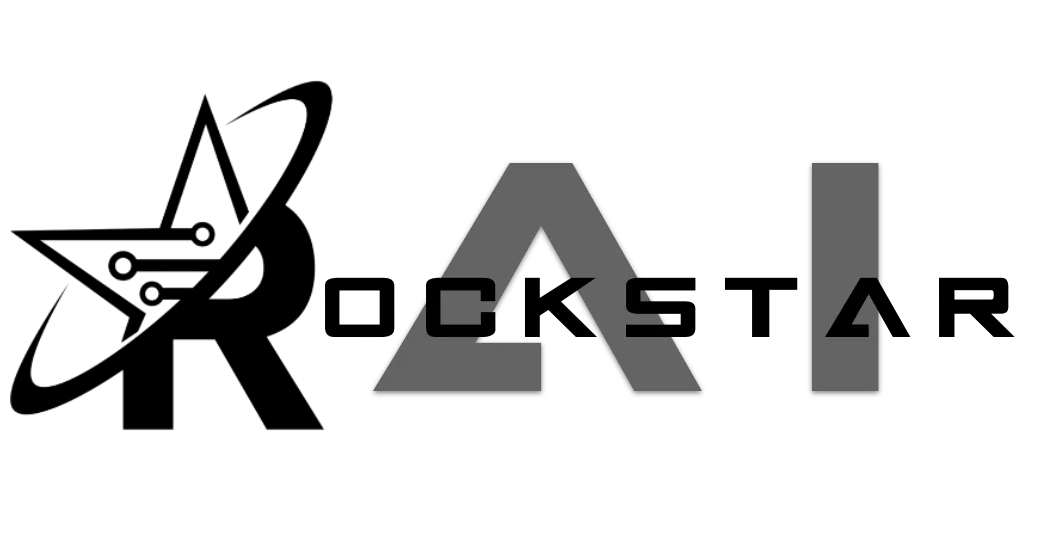
CONNECT
Reach out to us!