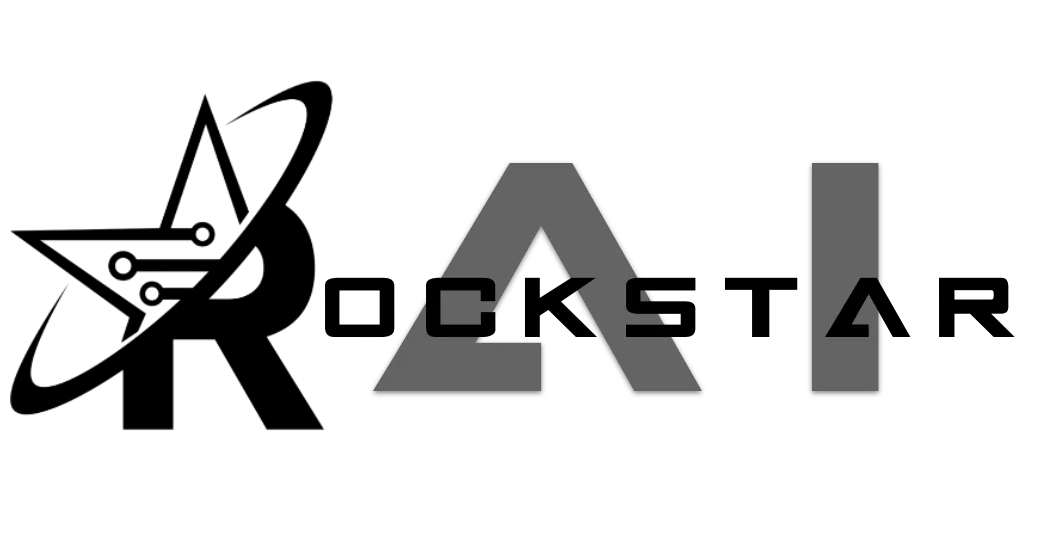
Integration Options Between ChatbotsAI and GoHighLevel (GHL)
When integrating ChatbotsAI with GoHighLevel (GHL), there are two main methods to connect your accounts: Agency Integration and Location Integration. Each serves different purposes depending on whether you’re integrating an entire agency or specific subaccounts, especially when dealing with multiple GHL agencies. Here’s a detailed overview of both integration options and how to implement them.
1. Agency Integration
Agency Integration is designed for users who want to integrate an entire GHL agency with all its subaccounts into ChatbotsAI. This method is ideal for those who only need to integrate their own agency, as it allows for a one-time setup that covers all subaccounts under the agency.
Key Points:
• Integrates all subaccounts at once: When you perform an Agency Integration, all subaccounts within that agency are automatically integrated into ChatbotsAI.
• One-time setup: You only need to perform the integration once, and it will cover the entire agency.
How to Set Up Agency Integration:
1. Access the Integration Settings:
• Log in to ChatbotsAI and navigate to the V2 integration section.
2. Prepare Your GHL Account:
• Ensure that you are logged in to GHL via the non-Whitelabel link: https://app.gohighlevel.com/.
• Make sure you have full agency access to perform the integration.
3. Initiate the Integration:
• Click on the “Connect” button in the V2 integration section of ChatbotsAI.
• A page will pop up prompting you to confirm the integration.
• Check both options on the pop-up page to confirm the integration.
4. Complete the Integration:
• Once you’ve confirmed, the integration process will complete, and all subaccounts under the agency will be added to ChatbotsAI automatically.
2. Location Integration
Location Integration is intended for users who need to integrate specific subaccounts (locations) from one or more GHL agencies individually, especially when the Whitelabel option is not enabled. This method is particularly useful for clients who want to integrate additional subaccounts from other agencies into their ChatbotsAI account but lack the ability to run Agency Integration at the client level.
Key Points:
• Individual subaccount integration: Each subaccount must be integrated one by one.
• Useful for multiple agencies: Ideal for integrating subaccounts from different agencies when you don’t have the Whitelabel option enabled. Without Whitelabel, the agency cannot run an Agency Integration on the client level, making Location Integration necessary.
How to Set Up Location Integration:
1. Access the Integration Settings:
• Log in to ChatbotsAI and go to the integration section.
2. Navigate to Location Integration:
• Click on the designated integration button.
3. Go to Locations and FAQs:
• In the integration section, click on the “Locations and FAQs” tab.
4. Add Subaccounts Manually:
• Click on the blue button that allows you to add subaccounts manually.
• A page will pop up where you can select the specific GHL subaccount you want to integrate with your ChatbotsAI account.
5. Complete the Integration:
• Ensure you’re logged in via the non-Whitelabel link: https://app.gohighlevel.com/.
• Select the subaccount and complete the integration process. Repeat for each subaccount you wish to integrate.
Summary of Integration Methods
• Agency Integration: Best for integrating all subaccounts under a single agency. It’s a one-time setup that covers everything automatically.
• Location Integration: Ideal for integrating individual subaccounts from different agencies, particularly when the Whitelabel option isn’t available, and you need to add subaccounts one by one.
Both integration methods require that you be logged in through the non-Whitelabel GHL link and that you follow the respective steps to ensure a smooth and successful integration with ChatbotsAI.
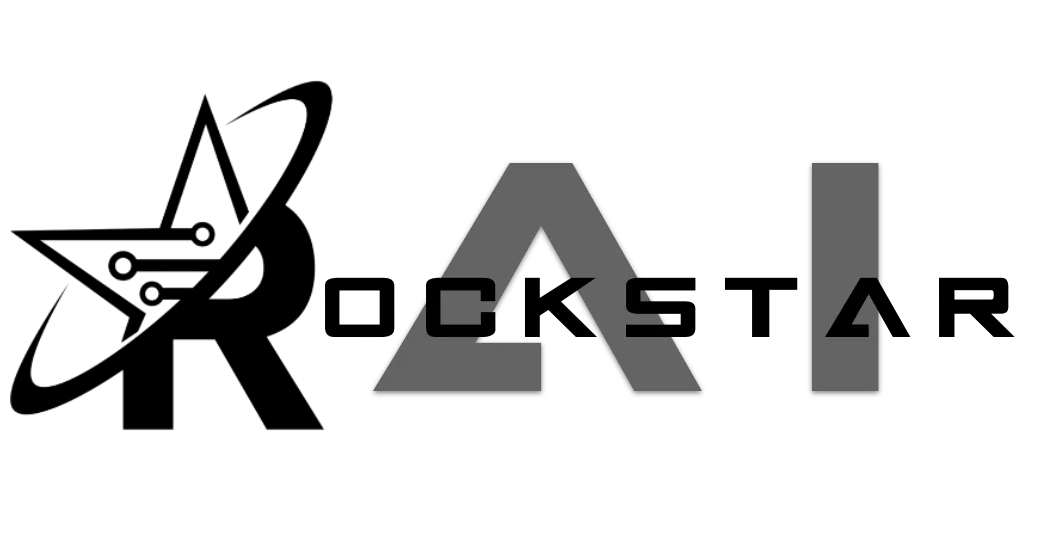
CONNECT
Reach out to us!