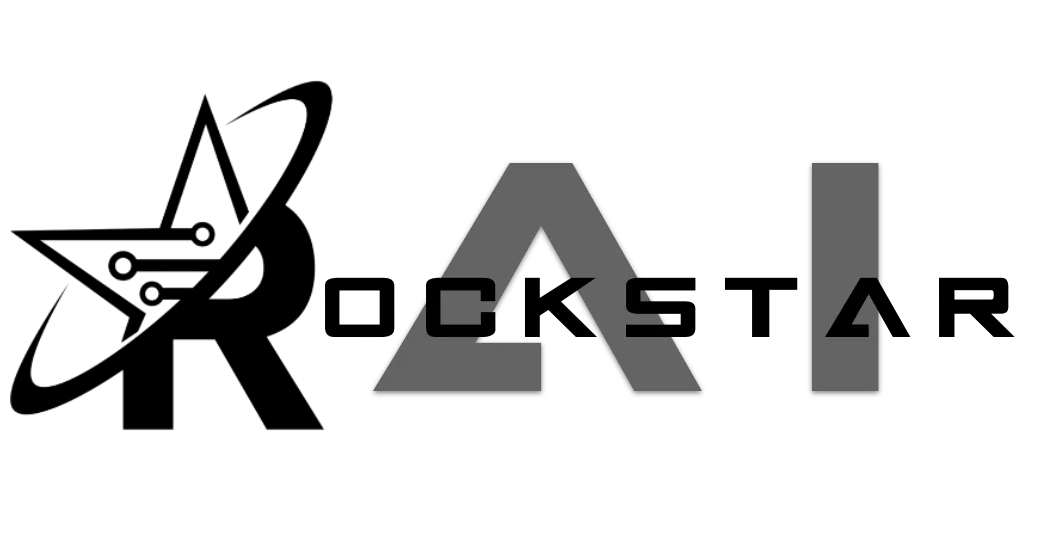
Setting Up the Required Initial Custom Values in GoHighLevel (GHL) for Chatbots AI
After importing the Chatbots AI Snapshot into your GoHighLevel (GHL) subaccount, the next crucial step is to populate certain custom values that are essential for the AI system to function properly. These custom values ensure that all necessary data is correctly sent to Chatbots AI, which then interacts with OpenAI to generate responses based on your bot setup.
Here’s a step-by-step guide on setting up these custom values.
Required Custom Values
To get started, you’ll need to populate the following custom values in GHL:
1. Prompt:
Custom Value Name: OpenAI Prompt
Purpose: This value contains the prompt that will guide the AI’s behavior. It provides the context and instructions for the AI to follow during interactions.
2. Calendar ID:
Custom Value Name: Calendar ID
Purpose: This value is used by the booking bots to access your GHL calendar and check for available time slots. This ID must be set for the bot to correctly offer available booking times.
• Learn More: For detailed instructions on setting the Calendar ID, visit this guide.
3. Webhook:
Custom Value Name: Robot Webhook
Purpose: This webhook URL is essential for sending data from GHL to Chatbots AI. It ensures that all necessary information flows between GHL and Chatbots AI for the AI to function.
• Learn More: To understand more about setting up webhooks, check out this guide and this article.
4. Webhook for Non-Booking Bots:
Custom Value Name: Robot Webhook Non Booking
Purpose: Similar to the Robot Webhook, this value is used specifically for non-booking bots, ensuring that their data is also correctly sent to Chatbots AI.
How to Populate These Custom Values
1. Log in to GHL:
• Ensure you’re logged into your GHL account and have access to the subaccount where the Chatbots AI Snapshot was imported.
2. Navigate to the Custom Values Page:
• Go to the Settings section in your GHL account.
• Locate and click on Custom Values.
3. Find and Populate the Required Values:
• OpenAI Prompt: Enter the specific prompt that will guide your AI’s interactions.
• Calendar ID: Paste the Calendar ID you obtained from your GHL calendar setup.
• Robot Webhook: Paste the webhook URL provided by Chatbots AI for booking bots.
• Robot Webhook Non Booking: Paste the webhook URL for non-booking bots.
4. Save Your Changes:
• After entering all the necessary information, ensure you save the changes to activate these custom values.
Why These Values Are Important
These custom values are the minimum required settings that allow the Chatbots AI system to work effectively. They ensure that:
• The AI Has the Right Context: The OpenAI Prompt provides the instructions that shape the AI’s responses.
• Bookings Are Handled Correctly: The Calendar ID ensures that the bot can access and offer correct booking times.
• Data Flows Smoothly Between Systems: The Robot Webhook and Robot Webhook Non Booking are crucial for sending and receiving data between GHL, Chatbots AI, and OpenAI.
By setting these custom values correctly, you enable your bots to function seamlessly, allowing Chatbots AI to manage interactions and automate responses based on the configuration you’ve set up.
Additional Resources
For more detailed guidance on each of these aspects, you can refer to the following resources:
• Calendar ID Setup: Learn more about Calendar ID setup.
• Webhook Setup: Learn more about setting up webhooks and understanding webhook setup details.
By following these steps and utilizing the resources provided, you can ensure your Chatbots AI system is fully operational and ready to deliver advanced AI-driven customer interactions.
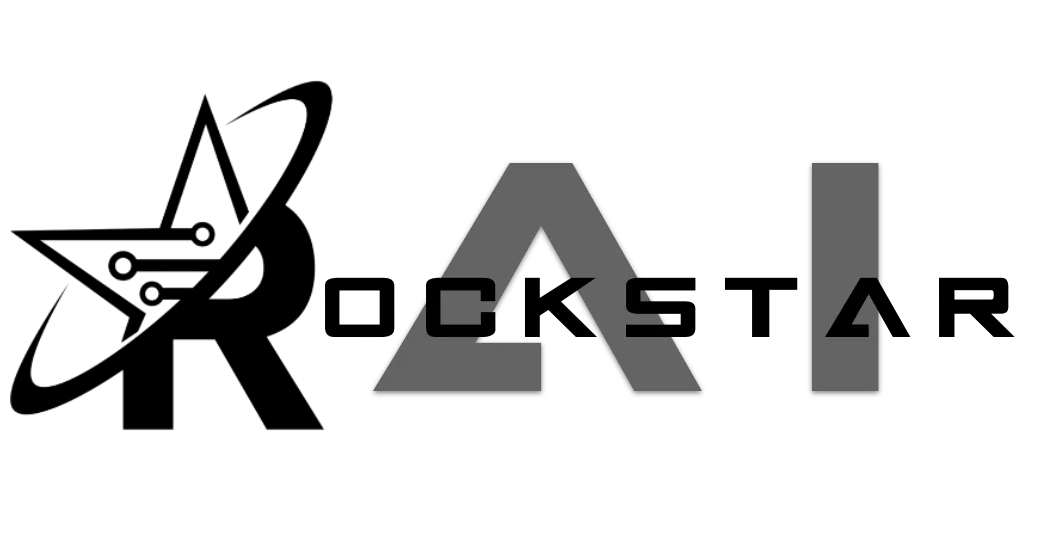
CONNECT
Reach out to us!